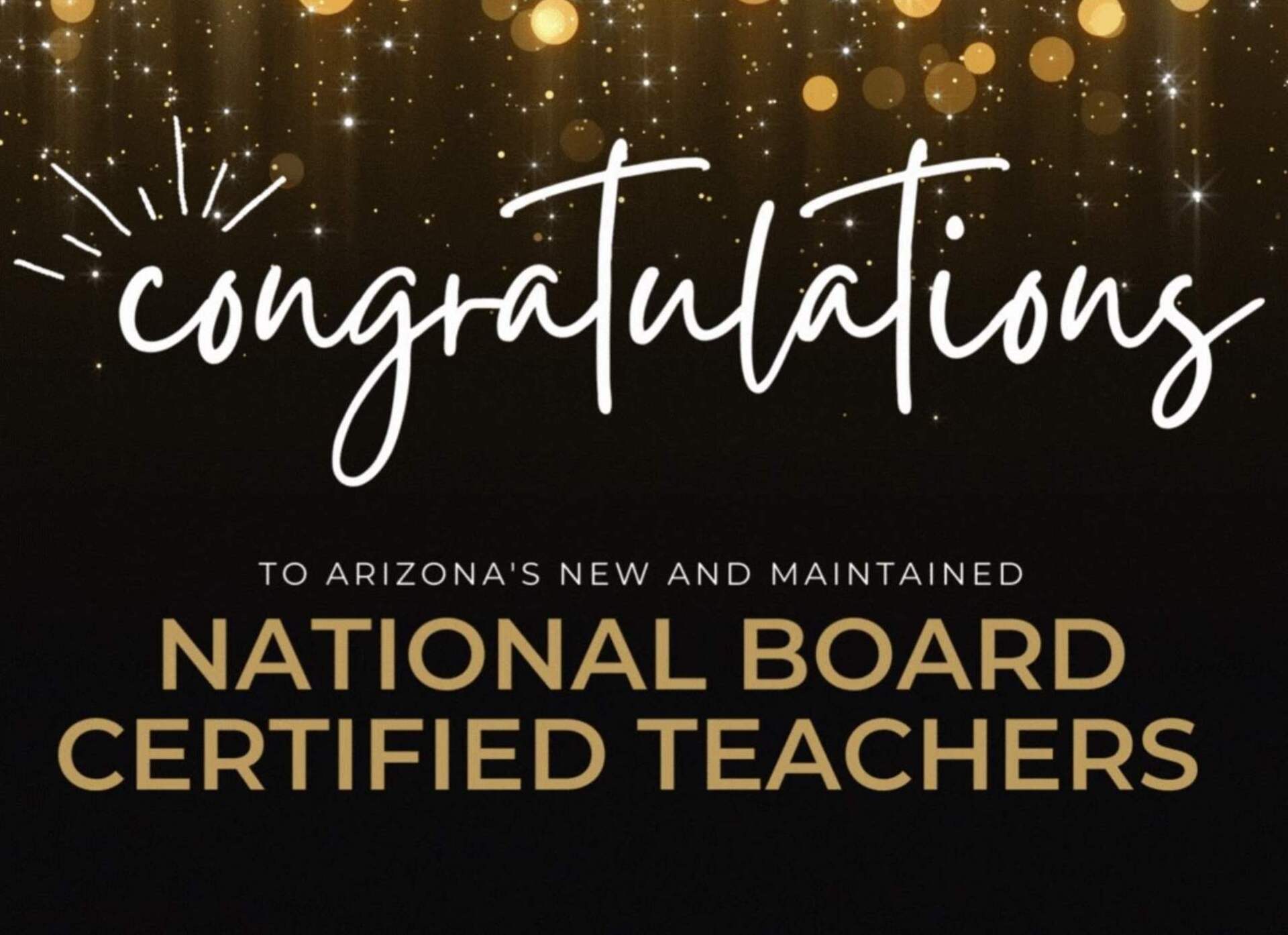November 9, 2017
Management Tips: Cellphones in the Classroom
The evolution of technology has its pros, but it certainly has its cons. Deter distractions with these tips to manage cell phones in the classroom.
Oh, technology — the love-hate relationship persists. The recent release of new Apple and Android products might mean students are attempting to use class time to show off their fresh tech game, be it stealthily (we can see you taking selfies behind your notebook) or blatantly. While we appreciate how technology enhances communication and breaks down barriers for learning, it can easily captivate all of our students’ attention in the classroom.
But, dear teacher, have no fear. We asked educators to weigh in on best practices for mobile accountability and their recommendations are more than reasonable and fair.
Use signage. Gone are the days when students claim they didn’t know they weren’t able to use their devices. According to Meg Scott, a Mesa Public School educator, campus-wide signs are posted and remind students when they are in a “no phone zone.” When lessons call for devices for research or music and headphones are permitted for independent artwork, the teacher removes the sign. So far, Mesa teachers say it has helped eliminate the “But how come we can use phones in so-and-so’s class?” argument. Plus, it keeps the power with the teacher, but creates uniformity. Be sure to refresh the sign at the beginning and end of the hour so students don’t carry the behavior to the next class.
Fashion a cell phone parking lot. National Board Certified Teacher Nancy Pratt says educators across the Cave Creek Unified School District hang clear shoe holders in the front of the room where learners place their phones as they enter class. Students are assigned a number that corresponds to a slot on the rack. Of course, teachers have the flexibility to allow devices on any given day or during a lesson. Educators can have some fun and hang a “Free Parking” or “No Validation Required” sign above the lot. Looking for a solution that takes up less space? Try using a small caddy to keep cellphones out of student reach.
Optimize one-to-one devices. If you make the rules known from the beginning of the year, (most) students will play by the rules. National Board Certified Teacher Becky McComish says the fact that her school has one-to-one devices is really helpful. The ability for students to use an iPad or tablet during the day has taken the thrill out of sneaking their own devices.
Call for peer accountability. Katie Laubscher from the Tolleson Union High School District keeps tally marks on the board for disruptive behavior as a competition for students. At the end of each unit, the period with the least amount of tally marks gets a prize (extra credit, a homework pass, etc.). Use individuals’ competitive nature to produce focused learning.
Place participation points at stake. If you require students to complete daily activities that count toward their final grade, use them as a factor. Warn learners their points will total zero if a personal device makes an appearance. This policy proves helpful for Twyla Preising, a high school teacher in the Scottsdale Unified School District.
Feed headphones to the sharks … literally. Mike Vargas, a physics teacher from the Paradise Valley Unified School District, realized when he started taking away earbuds it decreased the amount of cell phone offenses and the number of times he had to tell students to stop watching YouTube and listening to music during class. Rather than allowing headphones to collect (in a tangled mess) on his desk, he hung a shark mouth in the front of the room so he could instruct offenders to “feed Jaws” when necessary.
Pro tip: Lead by example. Yes, there will be exceptions and reasons for you to use your personal device as an educator, but aim to make that number miniscule. Reserve time during passing periods or special areas to check in on social media, email, and any missed notifications on your device of choice.