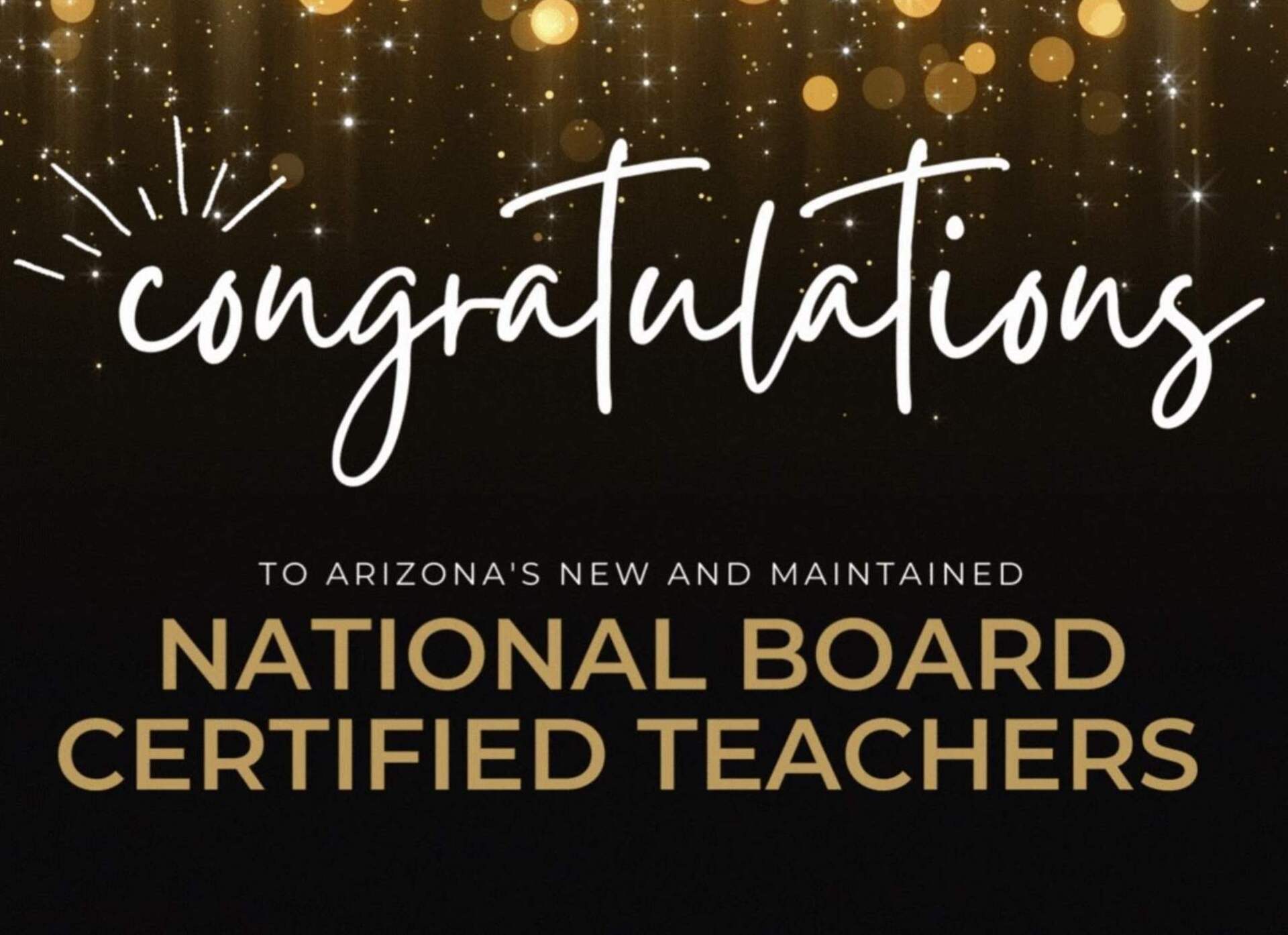October 4, 2017
5 Tips for Making Your Smart Board Work Harder
The Smart Board is much more than a projector. Learn how to engage your kids with this widespread tool.
Ah, the Smart Board. Arguably the biggest technology to hit many an Arizona classroom, this digital whiteboard detects and responds to touch interactions, making a mockery of yesteryear’s slideshows and note taking.
So why is it that this (expensive) piece of equipment often gathers dust or serves as a fancy white canvas for your projector? If you’ve acclimated to the technology’s looming 90-pound presence in your classroom, perhaps you’re ready to level up and put a few Smart tricks under your belt. Here’s a list of easy Smart Board tips to liven up your fall semester.
1. Import your PowerPoints. A super easy way to avoid recreating the wheel, you can convert your presentation slides into notebook slides by opening the Smart Notebook Software, clicking on File and then Import. Select PowerPoint when the box pops up, and you’re on your way to saving yourself a whole bunch of time.
2. Erase everything with a swish and a tap. By making one big circle around any writing you’ve done in Smart Notebook and then tapping the board in the center of that circle, you’ll erase anything inside. Already got that down? Take it to the next level by enabling touch recognition, which allows you to use the palm of your hand as the eraser (even if you’re holding a Smart pen!). Click on the blue Smart Notebook icon at the bottom of your screen. Next, select the control panel, click on “Smart Hardware Settings” and then select “Mouse and Gesture Settings.” From here you can check the box to “Enable Touch Recognition.” This will also make it so that you can select and move objects with your fingertip.
3. Play hide and seek. Capture students’ attention by hiding objects, like answers to questions. You can do this by layering objects — like a gallery image that you place “on top” of the object or nvarchar(max) you’re hiding and slide away when you’re ready to reveal it. There are a couple of additional techniques for this that are easy to master. We really like to combine layering with animation — once you layer an image over nvarchar(max), click the image, open the Properties menu, and animate it to fade out when it’s clicked. Click here for one educator’s quick video tutorial.
4. Train yourself. Chances are, your campus has a Smart Board smarty or two — your local source for Smart Board know-how. More of a visual learner? Head over to the SMART Classroom YouTube channel for video training and tutorials.
5. Learn by example. There is a smorgasbord of ready-to-use Smart Board lessons that you can purchase or download for free online. Snag a lesson off of SMART Exchange, the company’s extensive community for sharing downloadable content. Or head over to the TeachersPayTeachers.com to browse a huge library of educator-created files. Our favorite part of taking another teacher’s hard work? Deconstructing the Notebook file to discover how they put it together.
Ultimately, your best bet when it comes to getting comfy with Smart software is to use it. Invest some time playing around with it and trying new things. This is one technology trend that’s promising to be around for the long haul. Learn more about how to integrate tech into your teaching in AZK12’s technology events.
Heather Sparks is a writer, educator, and mom of two. An Arizona native, she holds a bachelor's degree in secondary education and a master's degree in gifted education from Arizona State University.