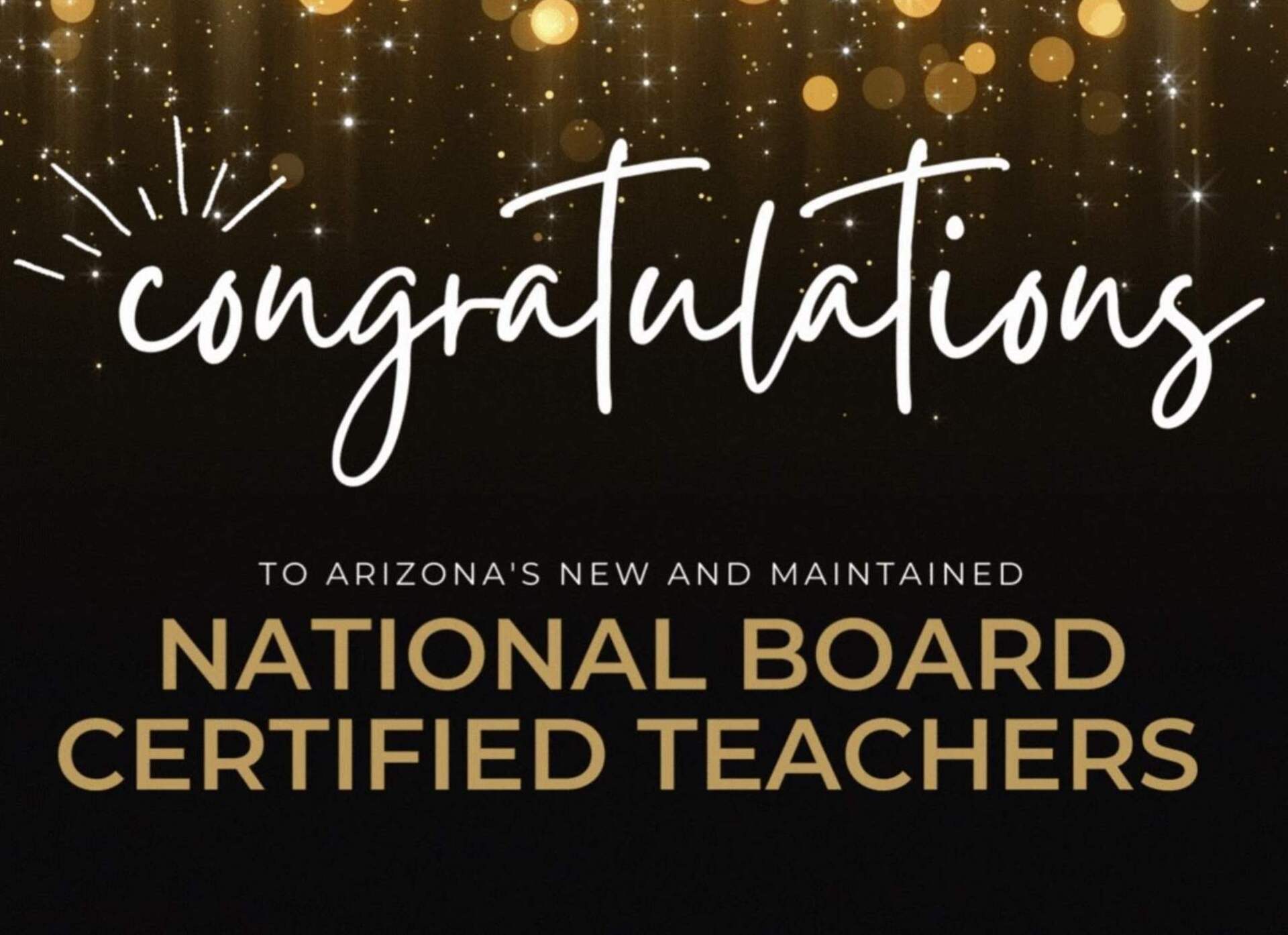January 30, 2019
8 Ideas for Integrating Technology into Your Classroom
Tech is here to stay, and it doesn’t have to be scary. Integrating new technologies into your classroom might just be easier (and more fun) than you think.
These are some of our favorite tech tools to use in the classroom. Which ones might help you take your teaching to the next level?
Touchcast Studio
What is it?
Touchcast Studio is a free iPad app that allows students to create interactive video broadcasts.
How can I use it?
Touchcast Studio allows students to use technology creatively to communicate what they’ve learned over the course of a unit. They can easily create a professional-looking broadcast and incorporate different types of multimedia to make it stand out.
Powtoon
What is it?
This free presentation tool allows students and teachers to easily create engaging, animated content.
How can I use it?
Powtoon makes animation accessible to everyone by doing most of the heavy lifting for you. It offers amazing templates, characters, and images that can be pulled in to create the perfect presentation.
Google Sites
What is it?
Google Sites offers an easy way to build a website without coding skills.
How can I use it?
Google Sites may not be an everyday tool, but it’s just as valuable as other Google applications. Lean on Google Sites to help students create their own webpages for a variety of projects.
Podbean
What is it?
Podbean is app that allows you to create your own podcast.
How can I use it?
Students can work in groups to explore material they’re interested in and create a podcast to discuss their findings. Within the app itself, there are national contests that students can enter.
Vocabulary.com
What is it?
Vocabulary.com is an easy-to-use website that lets you build custom vocabulary lists (or use existing ones) and practice new words using flashcards, games, and quizzes.
How can I use it?
Because the site allows you to earn points and track progress along the way, students are often motivated to spend more time learning. The flashcards and quizzes also adapt automatically to each student’s level to help him or her learn at the right pace.
Instagram Stories
What is it?
Instagram stories incorporate quick photo snapshots and embedded multimedia into slideshow-like content.
How can you use it?
Instagram stories are a great tool because students are already using them themselves. While you have to be careful with social media in the classroom, some teachers maintain highly effective educational Instagram accounts to communicate directly with students. You can also save a story to your phone and incorporate it into a separate presentation.
Bitmoji
What is it?
Bitmoji is an app that allows you to create an emoji of yourself.
How can I use it?
Use Bitmojis to spice up presentations, handouts, quizzes, and more. Students can also create avatars for historical figures and use different visual categories to create reactions and stories.
Filmora Meme Generator
What is it?
Filmora offers students an online app for making memes.
How can I use it?
Love them or not, memes are popular, and they can provide a funny and memorable way to capture an idea. Take advantage of the fact that many students know and love them by allowing them to apply memes to educational concepts, such as practicing new vocabulary.
When using technology in the classroom, the most important thing to remember is to use what makes sense for you and your students. Just because a tool was effective for one teacher, doesn’t mean it’s a perfect fit for everyone; and if you don’t like one tool, keep browsing. It’s always valuable to research existing programs, see what’s out there, and choose at least one new tool to incorporate each year.
Upcoming Event (June 10, 2019):
Don’t miss the opportunity to grab a spot at Camp Plug and Play 14.0: The Creative Technology Camp for Teachers! Spots are almost filled up; register today!