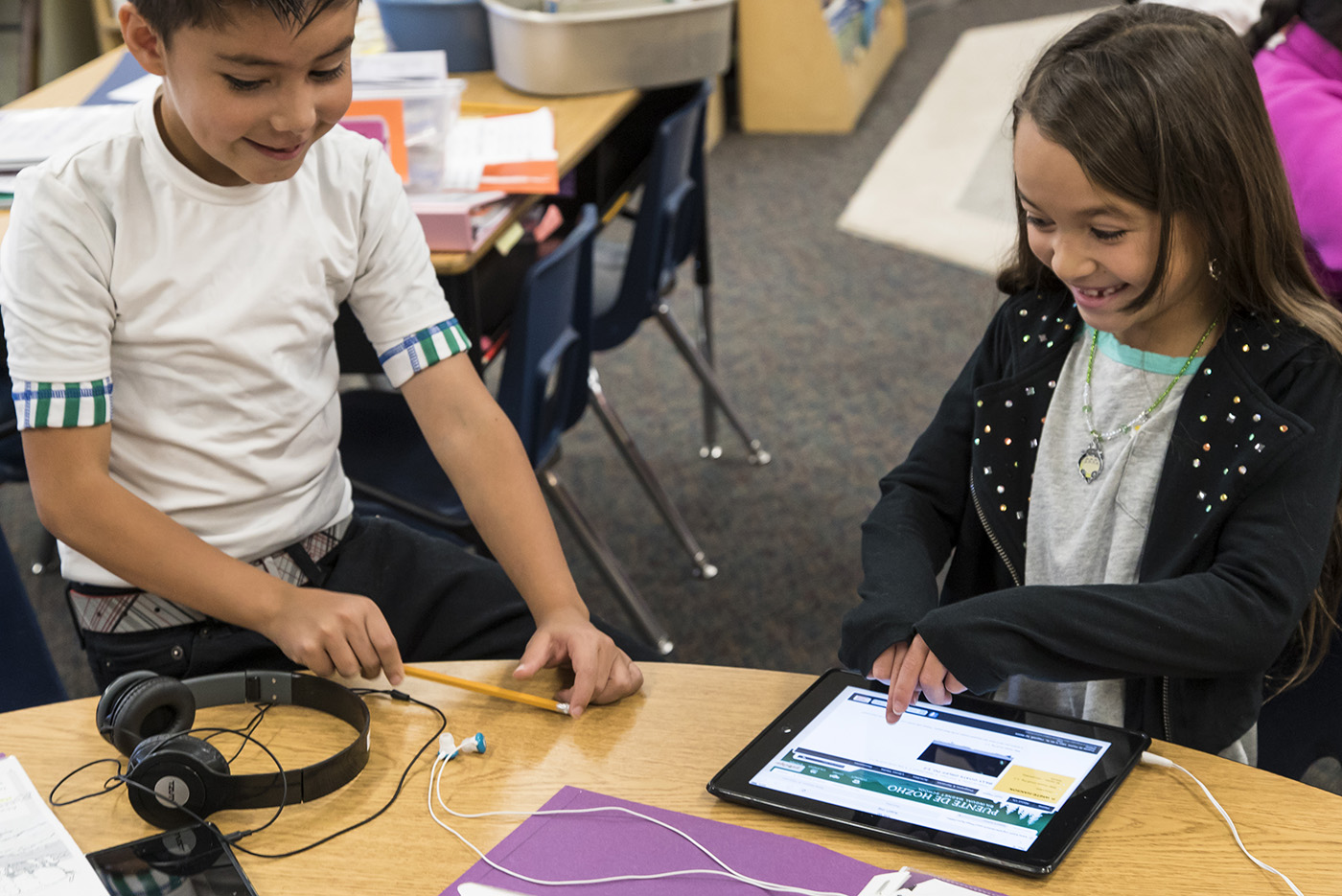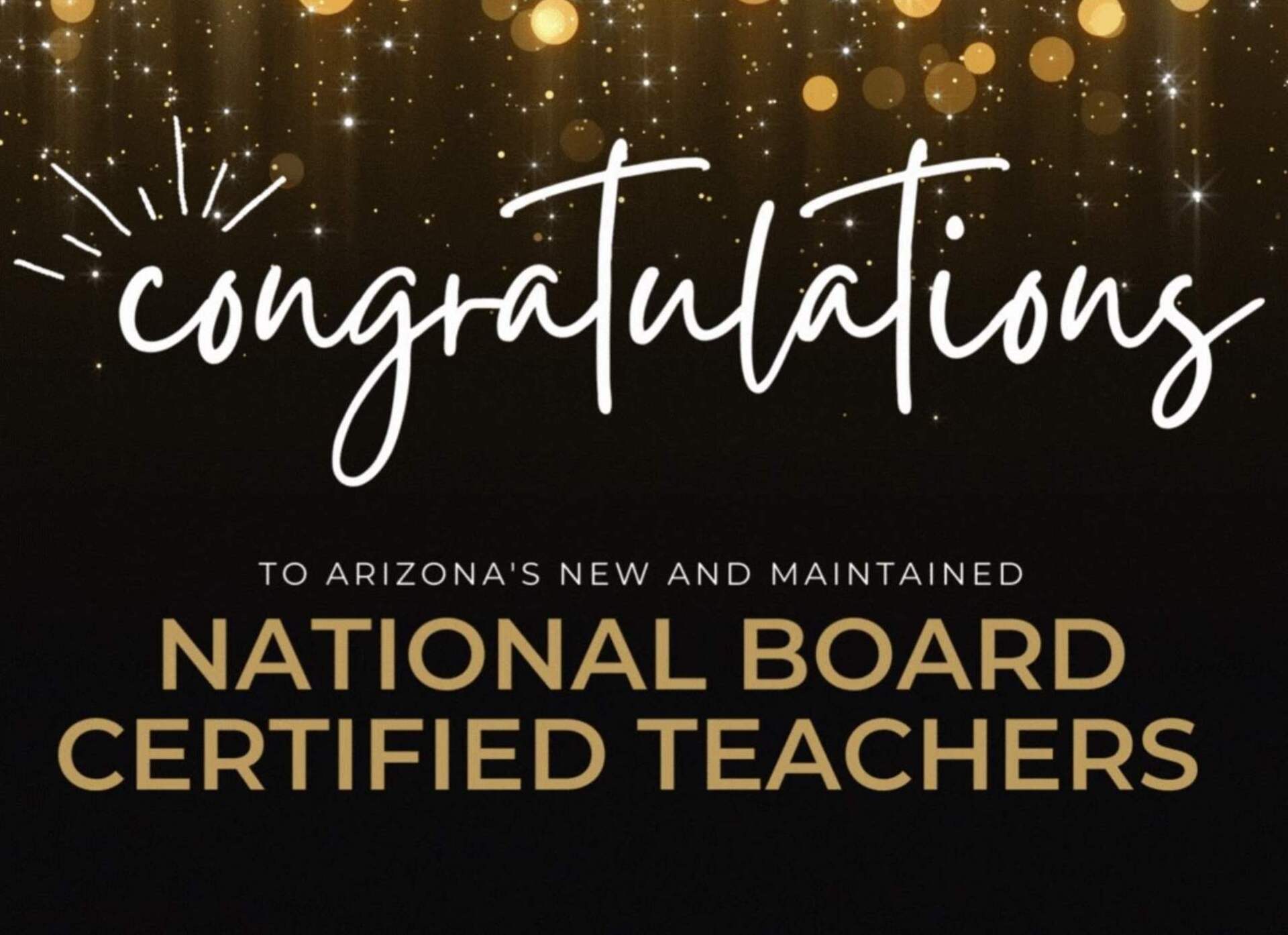September 6, 2016
QR Codes in the Classroom
These tips and tricks will get you started.
Are you late to the QR code party? Do you have classroom internet and access to tech tools like smart phones or iPads? Look no further! We’ve got you covered with this guide to creating and employing this convenient and engaging strategy with your learners.
First things first. Here’s a couple basic need-to-knows before we get into the details.
- Definition. QR stands for “quick response.” A QR code is a lot like a bar code. It’s a unique arrangement of square dots in a compact square that provides instant info to the user.
- Use. A QR code can lead to nvarchar(max), links to websites, videos or files, email addresses, voice threads — the list goes on.
- Why. The code only accesses material you select for your students, so they’re not only a great time saver, they also keep kids focused and provide a little more internet safety. QR codes are a great way to give students independence, they eliminate the need to type in long web addresses, and they’re, well, FUN.
OK, ready? Let’s get started! If you’re like me, this is the part where you get a little nervous. Don’t worry! The whole process is easy, and you’ll wonder why you haven’t been using QR for years. There are really just two things you need to know.
Creating codes.
First, you’ll need a computer with internet or a smart device and a tool to create the code — and there are a lot of them (just try Googling “QR code generator”). You can use an application like QREncoder, or a website like QRstuff.com or GoQR.me. Play around with a couple and find your favorite.
QR codes can be saved as images that you can embed on your class website, PowerPoints, SMART Notebook — you name it. You can also print the codes and hang them up in your room or put them on flashcards, homework, notes, whatever.
Pro tip: Keep in mind the size of the code. If you shrink the image down to less than an inch, they can be difficult to scan, especially if you intend to laminate them.
Reading codes.
To scan and access the content a QR code holds, you and your students will need a smart device (iPad, iPhone, etc.) with a QR reader app like scan.me. This is a great opportunity for older students with smart phones to use them appropriately in class. Or, put an old phone of your own to use after you’ve upgraded.
Once you have an app on your chosen device, open the application and aim your device’s camera at the QR code you want to use, as if you’re taking a picture.
Pro tip: If you’re having difficulty scanning a particular code, tap your screen to focus the scanner or turn on a brighter light. Voila! That’s it. The app will access the QR code’s embedded content — like magic.
And you’re off to the races! QR codes can be used in so many innovative ways. We’ve collected a quick list to help get you revved up for your own QR adventures. Be sure to check it out below. Happy scanning!
Looking for inspiration? Here are some of our faves.
- For a spin on positive reinforcement, head over to this teacher’s video how-to on QR code reward coupons. She even provides freebies in English and Spanish! She also has a great video with a quick recap on how to scan QR codes and a whole bunch of awesome activities students can do with QR codes (math problem checkers, anyone?).
- For a little history and some engaging activities for your whole campus, be sure to watch Karen Mensing’s Ted-Ed talk on the magic of QR codes in the classroom.
- Want to get fancier QR codes? Check out io, a free service that will let you customize your code with color and images.
- Here’s one early elementary teacher’s take on using QR codes with sight words.
- See how this teacher digitalizes classroom management with QR codes to document missing homework and a QR code restroom pass.
- Take a look at this how-to blog on using QR codes in middle school.
- Amazing! This teacher took a science lesson up a notch by using QR codes in a lesson on life cycles and metamorphosis.
- Try using QR codes to facilitate student reflection.
- Feeling outdoorsy? Take the kids and the codes outside! We were inspired by this poster’s image of QR codes in the garden.
- Using QR codes to improve writing? Sign us up!
- QR codes on a bulletin board add a collaborative layer to the classroom. We’re in love with these student-created interactive QR code bulletin boards.
Heather Sparks is a writer, educator, and mom of two. An Arizona native, she holds a bachelor’s degree in secondary education and a master’s degree in gifted education from Arizona State University.